Courses¶
For students to take a quiz, it is imperative for the moderator to create a course first. A course can contain several modules and a module can contain several lessons and/or quizzes.
To create modules, lessons and quizzes go to the Lessons and Modules and Quizzes section of the documentation.
Setting up a new course¶
To create a course, click on the Add New Course button on the moderator’s dashboard. This will lead you to a create add course page, where you need to fill in the following fields.
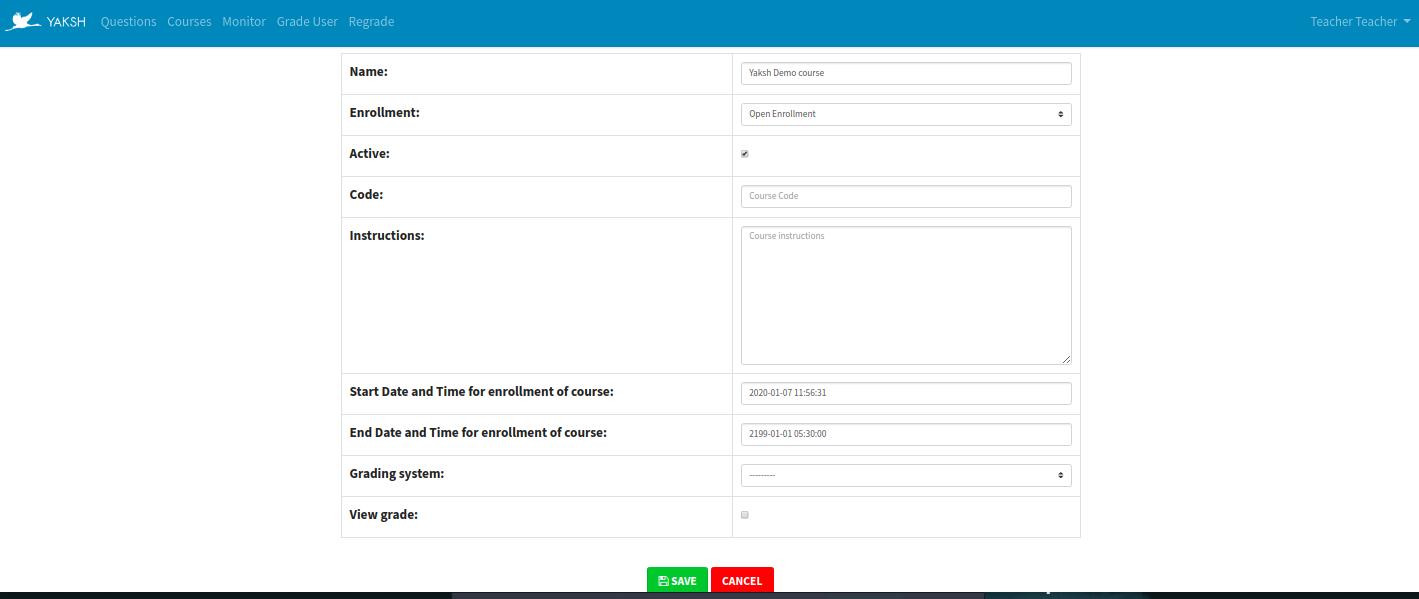
- Name
- Name of the Course
- Enrollment
- Open enrollment is open to all students. Enroll Request requires students to send a request which the moderator can accept or reject.
- Active
- If the course should be active for students to take the quiz. The status of the course can be edited later.
- Code
- If the course should be hidden and only accessible to students possessing the correct course code.
- Instructions
- Instructions for the course.
- Start Date and Time for enrollment of course
- If the enrollment of the course should be available only after a set date and time.
- End Date and Time for enrollment of course
- If the enrollment of the course should be available only before a set date and time.
- Grading System
- Add a grading system to the course.
- View Grade
- This field allows the student to view the grade if checked else grade is not visible to student.
Features in Courses¶
Click on the Courses link on the navigation bar.
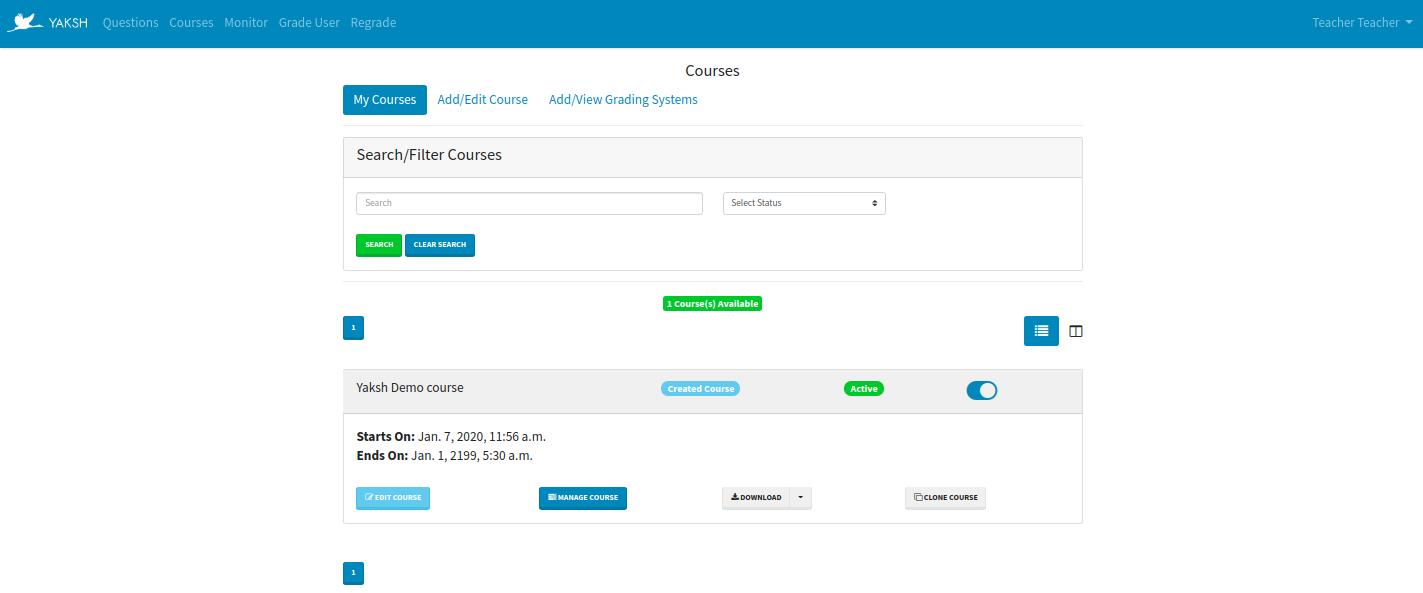
This page shows all the courses created by a moderator and all the courses allotted to a moderator.
The following options are available in the courses page
- My Courses
- Click to show all the courses created by you.
- Add/Edit Course
- Click to add the details of a new course.
- Add/View Grading Systems
- Add or view grading systems. More info on creating grading system
- Search/Filter Courses
- Search the courses by name or filter the course with active and inactive status.
- Course Name
- Shows course name of all the created and allotted courses.
- Edit Course
- Click this button to edit the corresponding course details.
- Manage Course
- This provides more options for the course. For e.g. setting up modules, lessons, quizzes, practice exercises, students enrollments etc.
- Download
- This button provides two options. One is to download the course CSV containing student data, Other is to download entire course for offline viewing.
- Clone Course
- Click to create a copy of a course along with its modules, lessons and quizzes.
- Activate/Deactivate Course
- Toogle to activate or deactivate the course.
Manage Course¶
Click on the Manage course button to view the course details page.
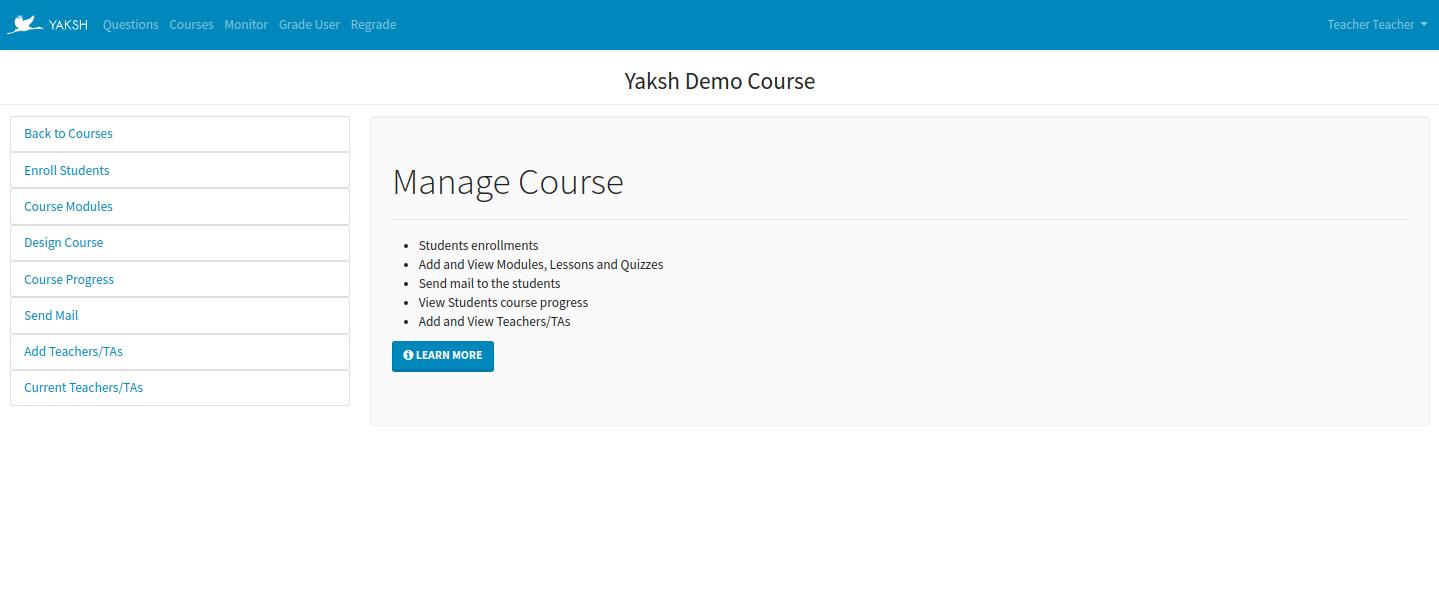
Following are the features for course details -
- Enroll Students
- Upload Users
- Create and enroll users automatically by uploading a csv of the users. The mandatory fields for this csv are - firstname, lastname, email. Other fields like username, password, institute, roll_no, department, remove fields are optionals.
- Requests
- This is a list of students who have requested to be enrolled in the course. Moderator can enroll or reject selected students.
- Enrolled
- This is a list of students who have been enrolled in the course. Moderator can reject enrolled students.
- Rejected
- This is a list of students who have been rejected for enrollment in a course. Moderator can enroll rejected students.
- Course Modules
Moderator can send mail to all enrolled students or selected students.
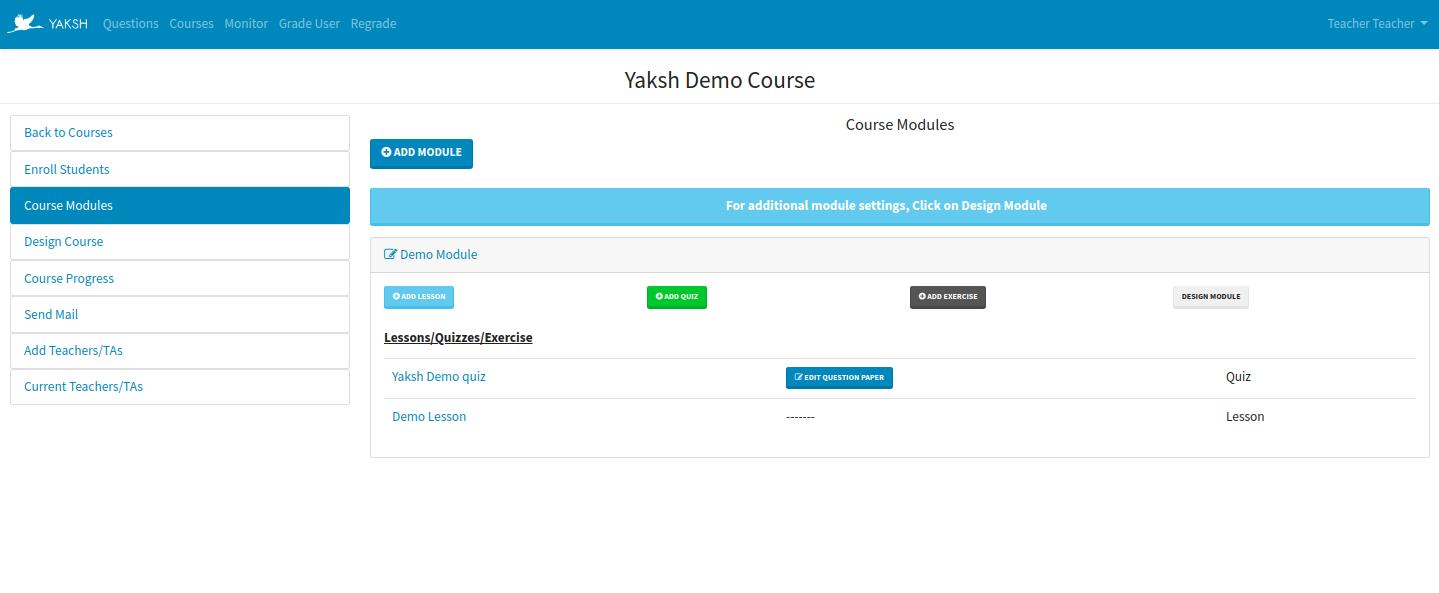
- Add Module
Click on this button to add a module to the course. Fill the details of the module and save it.
After creating a module for the course, following options are available:
- Add Lesson
- Add lesson to the corresponding module.
- Add Quiz
- Add a graded quiz to the correspoding module.
- Add Exercise
- Add a ungraded practice exercise to the corresponding module.
- Design Module
- This option allows you to change the order of the units added to the module, check for prerequisites of the module and remove a unit from the module.
- Design Course
Clicking on Design Course will show the below page.
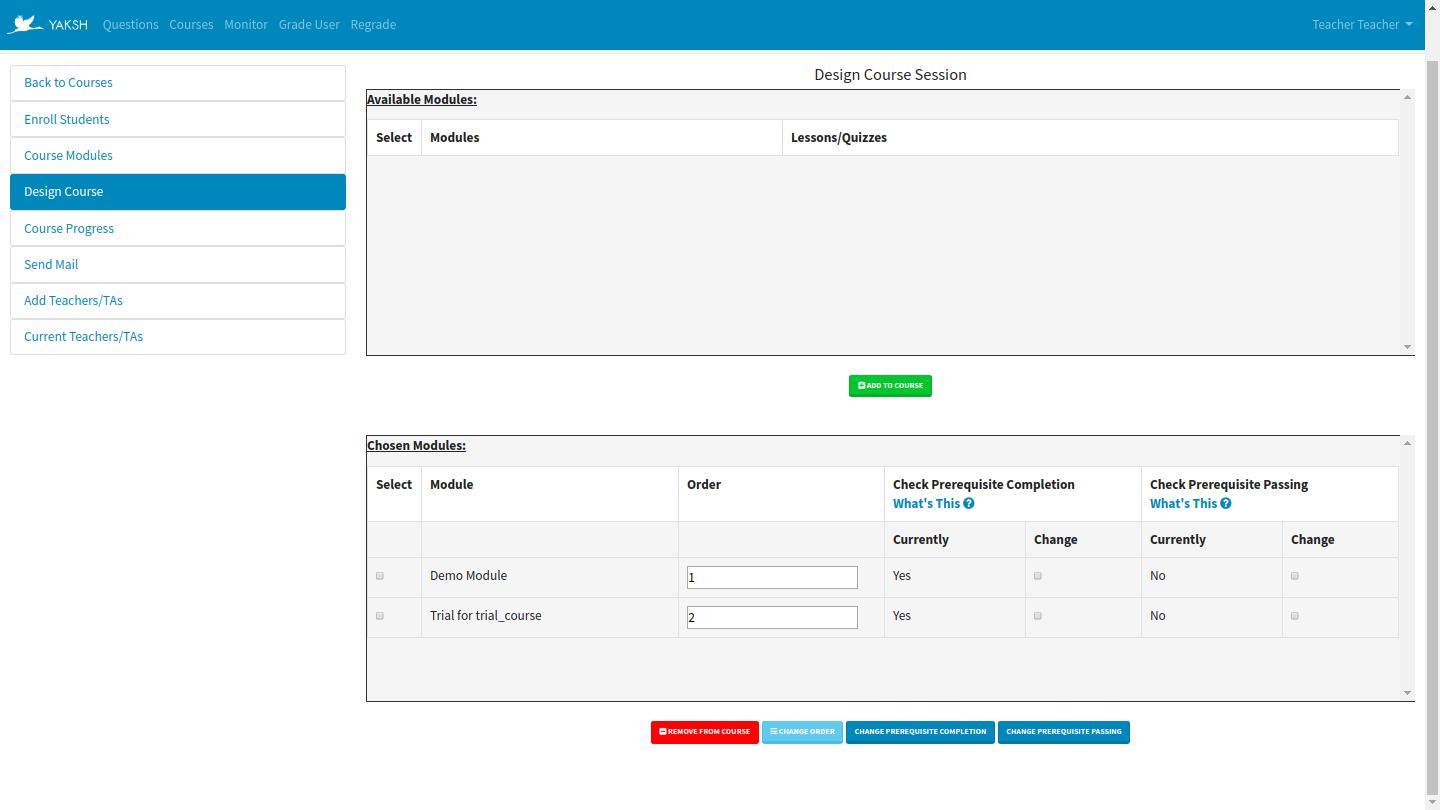
Available Modules contains all the modules that are not added to a course.
To add a module to the course select the checkbox besides the desired module to be added and click Add to course button.
Chosen Modules contains all the modules that are added to a course.
Following parameters can be changed while designing a course:
- Order
Order in which modules are shown to a student.
To change a module’s order change the value to a desired order in the textbox under Order column and click Change order.
- Check Prerequisite Completion
Check if previous module is completed. Default value is Yes.
For e.g., Assuming a course contains modules Demo Module and Trial for trial_course in the given order; a student has to first complete Demo module to attempt Trial for trial_course if the Check Prerequisite value for Trial for trial_course is checked Yes.
Currently column shows the current value of Change Prerequisite Completion which in this case is Yes.
Select the checkbox from Change column under Check Prerequisite Completion and click Change Prerequisite Completion button to change the value.
- Check Prerequisite Passing
Check if previous module is completed. Default value is Yes. This is similar to Check Prerequisite Completion except that it checks if all the quizzes in the module are passed or not.
Currently column shows the current value of Change Prerequisite Passing which in this case is Yes.
Select the checkbox from Change column under Check Prerequisite Passing and click Change Prerequisite Passing button to change the value.
- Remove Module
To remove a module from the course select the checkbox beside every module and click Remove from course button.
- Course Progress
It shows progress made by the students in the course. Moderator can also download the course progress data.
- Send Mail
Moderator can send mail to all enrolled students or selected students.
- Add Teachers/TAs
Moderator can search for the users by username, email, first name and last name to add as Teacher/TA to the course.
- Current Teachers/TAs
It shows all the added Teachers/TAs to the course. Added users can view and edit the course, modules, lessons and quizzes available in the course.